ARDUINO LIBRARY FOR PROTEUS AND HOW WE CAN USE ???
Hello friends, hope you all are fine. In today’s post, I am going to share Arduino Library for Proteus.
I have already posted few other Arduino Libraries on my blog but those were third party Libraries.This is also third party library.Follow the steps then yYou can easily use Arduino boards in Proteus and can simulate any kind of project in Proteus. If you got any trouble then you can ask in comments or can use our Ask Question forum to post your questions.
This Arduino Library for Proteus contains following boards in it:
• Arduino UNO
• Arduino Mega 2560
• Arduino Mega 1280
• Arduino Nano
• Arduino Mini
• Arduino Pro Mini
Let’s get started with Arduino Library for Proteus.
• First of all, download this Arduino Library for Proteus.The link is given below of this Post.
• When you download it, you will get a zip file. so, unzip this file and you will get two files in it.
• These two files are named as ArduinoTEP.LIB and ArduinoTEP.IDX.
• Copy these two files and place them in the libraries folder of your Proteus software.
Note:
• If you are using Proteus 7, Professional, then the library folder link will be something like this:
C:\Program Files (x86)\Labcenter Electronics\Proteus 7 Professional\LIBRARY
• If you are using Proteus 8, Professional, then the library folder link will be something like this:
C:Program Data\Labcenter Electronics\Proteus 8 Professional\Data\LIBRARY
• Now, restart your Proteus software and in components section search for Arduino as shown in below figure:
• These are all the boards designed by our team in Arduino Library for Proteus.
• In Proteus workspace, these boards will look like as shown in below figure:
• So, these are the boards, which you can use in this Arduino Library for Proteus.
• There’s one board missing in this figure which is Arduino Mega 1280 because its same as Arduino Mega 2560 so I haven’t posted it here but it's included in the library.
• So, now you have all the Arduino board in your Proteus software and you can simulate them as you want them.
• Let’s design a simple Arduino UNO led blinking circuit for better understanding.
• So, design a circuit as shown in below figure:
• Now open your Arduino software and open the LED blinking Example and get your hex file.
Note:
• If you don’t know about hex file then read How to get hex file from Arduino.
• Now upload your hex file in your Arduino board.
• Hit the Run button on your Proteus software and you will get a result as shown in below figure:
• So, now in this way, you can easily simulate any of your above mentioned Arduino boards quite easily in Proteus software using our Arduino Library for Proteus.
• Below is the video in which I have described this tutorial in detail so that you can get it quite easily.
Note: This Library is developed by TheEngineeringprojects.com

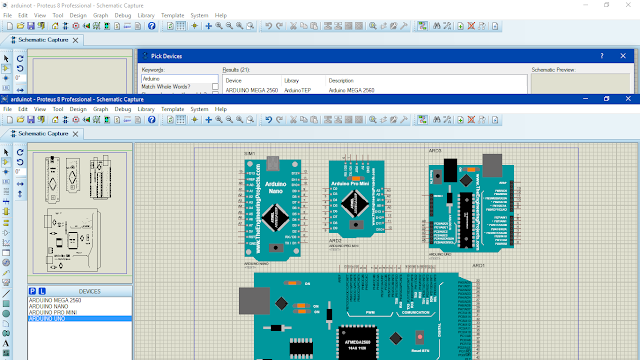

I guess I am the only one who came here to share my very own experience.
ReplyDeleteGuess what!? I am using my laptop for almost the past 2 years, but I had no idea of solving some basic issues.
I do not know how to Download Cracked Pro Softwares But thankfully, I recently visited a website named procrackhere.com
Proteus Pro Crack